Why You Should Spend Time Setting Up Your Social Media Profiles Properly
It's really important to send a consistent message throughout all of your social media profiles, not only does it show you mean business, but it also shows o your followers that your consistent in what you do.
Putting together profiles on all of your accounts can seem pretty scary, because each platform requires its own separate personality and profile requirements.
Sharing is Caring, Where to Start on Social Media
One of the biggest ways you can make an impact on social media is to use the 80/20 rule.
To put it simply, these means 20% of what you share online should be your own work e.g. blog posts, books, the other 80% should be from the people you follow and who follow you.
With this level of engagement you sure to gain a lot more out of it. Your biggest obstacle will be getting to know your followers and showing that you care about what they put on their social media platforms.
In order to gain traction with your books and blog posts, you need to be open to answering your readers questions, connecting with them, and being there when they have important things to say.
Follow the guide below to establish your profiles on Facebook, LinkedIn, Twitter, and Instagram, with information to help you produce a consistent brand across all of your social media platforms.
How to Set Up All of Your Social Media Profiles
You can use Facebook to promote your blog and brand with Facebook pages.
This shouldn't be confused with your personal Facebook profile, because it's a breach of Facebook's policy to use your personal profile as your shop window. If you're currently using Facebook as your business page you can do a simple fix by changing your personal profile to a business page.
This is what you need to start up your Facebook page:
Profile photo - 170 x 170 px logo is required, you could use a PNG instead of a JPEG, Facebook says you get better results.
- Wall Photo ("Cover") - 820 x 312 px image, a minimum of 400 x 150 [x.
- Your page name
- Location
- Hours of operation
- Kind of business
- Brief summary of your business
This gives you the opportunity to create your own CTA using Facebook's "create an offer" at the top of your business page.
Do you want your visitors to go directly to your blog or business page? Do you offer a free e-book or product in exchange for their email address?
With a simple CTA visitor's on your Facebook page can go straight to your homepage and sign up to your newsletter, or just take a look at your blog.
How to Verify Your Facebook Page
Increase your authority and legitimacy, and boost your search rankings by verifying your business page on Facebook.
1. While in normal page view click "Settings".
2. Choose "General" from the left-hand column.
3. Near the top of the list click "Get Verified".
4. Enter your phone number, then add the code that will arrive by text.
5. Add your secret code in the pop-up form.
Facebook Author Pages, What You Need to Know
Facebook pages have been created for businesses, nonprofits, musicians, artists, and authors. Followers and reads and readers of your work will grow to like your page, and will become Facebook fans.
- Go to Facebook.com/business
- Click Create a Page in the top right hand corner
- Enter your business type, brand or product, or cause and community
- Enter the name of your business and sub-type within the larger business category
- After you've entered your information click Get Started
- Next upload a profile and cover image for your Facebook page. Your profile image must be at least 400 px wide x 150 tall
This may seem a little strange but when you start getting visitors to your page you'll already have one like.
Let's start filling in some details:
- You've probably already entered your business/blog address
- You can enter the statement of copyright or authorship on the front of your books, if you're using Facebook pages as an author
- You'll be prompted by Facebook to write a description that will reflect your own brand. Make this short and to the point.
- Complete your bio
- Add any awards you've received
- Put in a list of your top favourite books, this shows you're a keen reader
- And don't forget to add your blog/website URL
It depends on which platforms you've chosen to represent your business or writing on. It's a free platform that is there for your readers and followers to see what you're up to online.
Here are some reasons why you should have a Facebook page:
- Normal Facebook profile pages don't allow the marketing of products or services.
- If you want to use Facebook's advertising you need a Facebook page to do so.
- Your Facebook author/business page allows you to focus on your readers and make things more personal.
- Members of your family may not be too enthusiastic about reading your blog posts, books or services.
- You have free access to Facebook's insights, that's the analytics you need to tell you the best time to post.
Not that different from LinkedIn's publishing platform, you can publish articles and blog posts you've already written, and put them out there for your Facebook audience.
Facebook Best Practices
The secret to Facebook is the algorithm.
In layman's terms, the algorithm measures shares, comments and likes. Comments and likes are highly valued on Facebook. Your main goal on Facebook is to share posts and information that your audience likes, and from there your Facebook fans and followers will share these updates on other platforms.
Here are some tips and practices to get you started:
- Use and create your most compelling images
- Post when your audience is most engaged, this is usually between 10 a.m. and 4 p.m.
- Make sure you post on weekends, because your readers will have more time to read their social media
- Encourage engagement by making your posts no more than 80 characters long
- Never ask your friends to like or or read your posts, Facebook doesn't like this kind of behaviour
- Always respond to all questions and queries on your timeline
- Post at least twice daily on your fan page
- Try hosting competitions and contests
- Always promote other like-minded people
- Share your own blog posts, but don't automate your blog posts for Facebook
- Share other people's blog posts if the information is relevant to your audience
- Share a free chapter of your book on your website and share the link on Facebook
- Always make time to socialise on Facebook
- Make your reader's experience fun by varying your content, don't always post blog posts, make it personal every now and again
- Ask your readers for help if your writing a new book
- Always tag your Facebook fans in photos, and reply to their comments
- Always like your readers fan pages when content is relevant
- Join Facebook groups, and get involved with like-minded writers and authors
- Review your Facebook insights, checking for any drop in engagement
- Don't post at the same time everyday on Facebook, mix it up a little
- Inject personality into your brand on Facebook
- Take a stand on important issues in your niche
- Provide different topics within your chosen niche
- Freshen your cover image every quarter using Fotor or Picmonkey
- Host a Facebook Friday to allow your readers to promote their own books
- Cross pollinate to other social media sites using your Facebook post URL
Make sure your Facebook business page is in order and filled out correctly, then you can start your Instagram account.
Start by creating a business account profile, then convert it to a business page. This will allow you to:
- Enter your email, business phone, and location
- Enable a "contact" button on your page so customers can reach you
- Allow access to your page's insights.
- Logo - 160 x 160 px circle to show your company logo or brand.
- Description of your business - Describe your blog, business, brand or service in 150 words. You can include hashtags, use them wisely because they're linked and it may take users away from your page.
- Connect to other social accounts - You can connect to other social media accounts, such as Twitter and Facebook. Make sure you connect your business accounts and not your personal accounts in this feature.
1. Start by logging into your business's public account.
2. Use the gear icon and access your account settings.
3. Choose "Switch to Business Profile".
4. Select "Continue as" to connect to your Facebook account.
5. Pick the page you want to connect to your Instagram account.
6. Your Facebook page will then automatically be added to your Instagram page.
7. Make sure all of the information you have given is correct (email, phone number, location) to enable customers to get in touch with you.
Here are some helpful tips to get you started:
1. Use hashtags just like you would on Twitter.
2. Make your brand more interesting by including some personal photographs of a hobby you enjoy doing.
3. Keep it real on Instagram.
4. Don't use Instagram for your book or blog promotion.
5. Build your following by liking your readers and followers posts.
LinkedIn is a network created for professionals. Requiring a lot more thought, and detail. You need a bit more thought and planning when it comes to setting up a LinkedIn profile. Don't let this put you off setting up your own account.
It allows you to post the very best of your work, and experience. This is the platform where like-minded people such as musicians, writers, publishers, agents, authors look for their next gig.
LinkedIn can seem like a refreshing change to the news about dog's weight loss, and brides-to-be on Facebook. On LinkedIn you can jump out of your shell and explore the groups in your chosen niche. Connect with like-minded professionals, and follow some of your favourite bloggers and companies.
When you set up your LinkedIn profile the information created is used solely so that you can network with other businesses and like minded professionals. It also gives you the option to create your own "company page" and "showcase page".
People use their company page to display their brand and tell people about company news, updates and all marketing related content. Many companies post job opportunities, and tell their followers about their company.
The LinkedIn showcase page is a topic-specific page, there to build community and engage followers.
This is what you need to start your LinkedIn Company Page
Start by selecting the "Work" tab in the right corner, then at the bottom of the list, click on "Create a Company Page".
To start a company page your personal page needs to fulfill the following requirements:
- Your profile must be at least 7 days old.
- You must be a current employee of the listed company listed on your profile.
- Your company email address must be confirmed and added to your LinkedIn account.
- Company page URL - Containing at least one non-numeric character, and have more than one consecutive hyphen or start/end with a hyphen.
- Company Description - Between 250-2,000 characters, including spaces.
- Logo - 300 x 300 px recommended.
- Cover Image - 1536 x 768 px.
This is a great way to make your presence known on LinkedIn. You can use a blog post you've already written or you can publish a new one on LinkedIn.
LinkedIn Best Practices
Here are a few tips to get you started on LinkedIn:
1. Include your Twitter handle, but link accounts together.
2. Always list any publications you've written, including books, stories, and workshops.
3. Change your settings to include any inmail from connections on LinkedIn.
4. Join and participate in groups on LinkedIn.
5. Use LinkedIn search to look for your followers on other platforms.
6. Use the 80/20 rule on LinkedIn.
7. Become an expert in your own field on LinkedIn answers.
8. Recommend people you already follow.
9. Never send messages asking people to buy your book or product.
What is the Twitterverse?
Twitter started it's platform with a 140 character limit for every Twitter user, that all changed in 2017 when they doubled their character length to 280 characters.
According to Twitter's figures only 5% of Tweets were over 190 characters.
Engagement
It's interesting to note that the people began to Tweet more often, and received more Tweets and followers as a result.
Twitter will bring you the most up-to-date news from all over the world, from protests in Tunisia, to earthquakes in Mexico. Twitter success is driven by how social you are, and informative, and your rate of engagement with your followers.
Even President's Tweet these days, that's right you can get information about your favourite blogger, author or writer at the click of a button. You'll have the opportunity to tap into as much information in your chosen field as you need. With the advent of tablets and smartphones you can receive a retweet practically immediately.
Twitter is the place you expand your following, gain new contacts, and glean new information.
When you start your Twitter account you're allowed multiple accounts, so if you already own a personal account you can start another one for your company. You'll notice most Twitter profiles are short and sweet, so keep yours simple, and choose your words wisely.
This is how you set up your Twitter profile:
- Profile Picture - Logo or face profile is fine 400 x 400 px is recommended.
- Header Photo - 1500 x 1500 px is recommended.
- Description of your brand, blog or company - 160 characters to describe what your company or brand is all about.
This builds trust and tells your audience you are who you say you are.
Let's Get Started With Twitter's Tabs
Home
Home is your newsfeed, you'll start to see a steady stream of tweets when you start following people.
Notifications
This will tell you about new information about retweets, followers, mentions and likes.
Moments
The top stories, and things going on in the world, sports news, and what's going on in the world of entertainment.
Messages
This tab tells you about the messages you've received. Only you and the sender see these messages.
What You Need to Know About Hashtags and Terms for the Twitterverse
In the Twitterverse there are a whole host of unique and expanding uses of Twitter-specific terms you need to know about.
Here are some to get you started:
DM
This means a Direct Message, a message that you send to your friend or colleague.
Like
By clicking the heart below the Tweet, Twitter will automatically pin the message to your account to be looked at later.
Follow
LinkedIn has connections, Facebook has friends and fans, Twitter has followers, Even if you follow someone but they don't decide to follow you back, you'll still continue to receive their Tweets.
Follower
An expression used for readers, and others who choose to receive your tweets.
Handle
This is your username, e.g. @1976write.
Hashtag (#)
The hashtag usually precedes one or more words that go on to be hyperlinked keywords which are searchable on twitter.
Mention/Retweet
This is when someone mentions your user Handle in a tweet.
Modified Tweet/MT
This is when someone alters the wording of a tweet.
Muting
Muting can be used when you don't want to blog someone, but you just want to mute their tweets.
Pinned Tweets
You can use one of your tweets and pin at the top of your profile page. This is useful for promotional reasons.
Spam
These are referred to the kind of behaviours that can ruin your branding on social media.
Timeline
This is your Twitter home and news feed.
Tweeps
This refers to your friends or followers.
Tweet
This is the message users send to their following with 280 characters.
Twitterati
Not unlike glitterati, these are the stars of Twitter.
Twitterer or Tweeter
A Twitter user.
Twittersphere or Twitterverse
Referring to a group of tweeters.
Unfollow
The option that allows you to unfollow a particular Twitter user.
Via
This term can be used when retweeting someone else's content or tweet.
Tweets and Actions to Dodge on Twitter
If you're new to Twitter and not sure how to behave without being penalised or have your account shut down.
4 Tweets You Should Never Send on Twitter
- Don't post tweets announcing how many followers you have, these are pretty nonsensical and have no real value on Twitter
- Never ask your followers to check out your website or blog
- Don't send thank yous to every follower, those days are long gone
- Don't flood your timeline with tweets, spread them out during the course of the day
There may be things you're doing on Twitter that may be stopping you from gaining more followers and gaining the traction you need.
Here are some points to look out for:
1. Upload a clear portrait shot of yourself, or get a friend to take a photo of you. Keep a straight face, and no smirking. It's not good practice to use your default egg as your avatar, or use a picture of a cat or dog.
2. Put your own personal stamp on your header image, using your own branding, you could try using Fotor or Picmonkey to achieve this.
3. Be clear and concise with your bio, keep it short and to the point. Don't over use hashtags.
4. Keep your tweets short and pithy, and try not to use all of the characters.
5. Use no more than two hashtags, and don't use hashtags when you're writing a sentence. You'll start to receive more tweets.
6. Sharing is caring, and this works well on Twitter, make sure you use the 80/20 rule on Twitter.
7. Don't retweet praise of your own work, it's like laughing at your own jokes.
8. When someone engages, make sure you reply.
9. Don't sign up to applications that send direct messages thanking users, these messages are the bane of Twitter.
10. You don't need to tweet 24/7, use a scheduler and spread your tweets out during the day.
11. Don't over tweet, or you'll repel your followers.
12. Try not to over do punctuation and caps. Using caps means you're yelling at your audience, and you don't want to do that.
Pinterest is a feast for the eyes, an overload of colour and information like you've never seen before. You can find everything from books to clothing, holidays, and advice on how to ‘live your best life'.
This is the platform to use images from your blog and books to their greatest advantage.
Why Images are Important in Marketing
People love images, and are drawn to some of the simplest and most basic things you could imagine. You don't need to be a graphic designer to have an account on Pinterest.
Let's Take a Closer Look at Pinterest
If you already have a personal account don't forget to log out before you go to pinterest.com/business/create.
- Enter your email address and create your password.
- Fill in all of your details and contact information.
- Review and accept terms of service.
- Click "Create Account".
This is what you need to set up your Pinterest profile:
- Profile photo - 600 x 600 px recommended.
- Use Your Company or Blog name as your business page.
- Complete your business profile, use keywords optimized for search.
Explore the thousands of images posted on Pinterest, create boards and fill them with pins that reflect your business or blog. It's really easy to save a pin, just click on the right hand corner of the pin and save it to your board.
Pinning is one of the easiest ways to boost traffic to your website or blog. You'll find numerous blog posts telling you all of the good things about Pinterest, and how easy it is to start pinning and get a ton of traffic.
Popularity on Pinterest can be both a blessing and a curse. It's certainly true that getting traffic is pretty easy when you have a flair for creating eye-catching pins.
But that's when you start attracting the wrong kind of attention, things can go rapidly downhill.
In this blog post I'm going to show you how to stay protected on Pinterest, and stay clear of unwanted attention, and help you attract the right kind of Pinners to your profile.
Here are 6 tips to safe on Pinterest:
1. Beware of Spammers
Before you save a pin to your board, always check the URL attached to it. It goes without saying that you should never post personal information, but be mindful when you comment on other peoples boards and pins too. Most pinners are just trying to advertise their blogs or businesses, but unfortunately it has become a hive for scammers to.
2. Don't Collaborate Unless You Know the User
Any board you collaborate with is immediately attached to your Pinterest profile. If other people are pinning on the same board you have no control over the content they attach to it. Any content in violation of Pinterest's guidelines could get you into trouble.
Fortunately you can uninvite yourself from that board, but don't trust anyone you don't know directly.
3. Look Out for the Fakers
Fakers are everywhere on Pinterest, they love to pose as celebrities, and scam people, or just make trouble for anyone that gets in their way. Look for people with an abundance of boards, and the kind of content they're sharing. As I mentioned in the previous point above stay clear of these pinners especially if you're asked to participate on their boards.
4. Create Rich Pins
Rich pins offer your audience more content than normal pins, and make them more beneficial.
Not that different from 'rich snippets', a rich pin is an HTML markup that adds extra detail to the text underneath the URL in a result.
There are four types of rich pins: app, product, recipe and article.
Each blog or website adds a small piece of code into the HTML in their website, then you validate your URL. After you've completed both of those tasks you await the email from Pinterest saying that you now have rich pins enabled on your website.
This is another way to keep scammers at bay, because you're adding authentication to each image you pin on Pinterest.
5. Learn About Your Privacy Settings
Your account settings are a very important part of your Pinterest account. Over the years Pinterest has added or revised various privacy settings. If you want to keep undesirable eyes away from your Pinterest account check out these tips below:
- Set the Search Privacy option to on.
- Clear your search history regularly.
- Reduce the number of notifications you get by receiving updates from Only People You Follow.
- Change your password regularly, at least once a week.
- Click on Show sessions and End Activity.
- Don't connect any of your other social network sites to Pinterest (such as Facebook, Google+ or Twitter).
- Don't connect your email to Pinterest.
This is really important and very easy to do, make sure you do this automatically when you log into Pinterest. You'll be able to see in your activity section if anyone has created an image and connected it to your blog or website. By logging into your analytics you can check through and make sure all of the pins are your own ,and not something someone else has decided to pin for you.
It's best to take control of this straight away when you start your account, because other pinners will start taking advantage straight away. Click on the three dots at the top of your unwanted pin and fill out a copyright form. Do it as soon as you can before your unwanted pins start going viral on Pinterest.
12 Points to Make Your Profiles Stand-Out from the Crowd
The first thing people see when they discover your page on social media is your profile. That's why you need to make it memorable.
Here is a list of 12 points to make your profile stand-out from the crowd:
1. Look at the profiles of other people in your niche, and learn from them.
2. Make a good impression first-time around, show people what you stand for.
3. Get the basics right, and make your username the same as your blog, let your followers know who you are, and include links from your profile, and blog.
4. Create the right tone on each platform, and use this across the board on all of your platforms.
5. Show people your credibility through books you've written, or awards you've won.
6. Let your personality shine through, and show people your life outside of work, make things light and interesting.
7. Pick a good picture of yourself, and give your profile a human face.
8. Make sure you brand all of your social media platforms, most platforms allow you to do this.
9. Employ keywords and phrases, avoid lengthy dull descriptions, and focus on your blog values and credentials.
10. Make your profile as interesting as possible, avoid ranting, and a long boring detailed history of your blog or company.
11. Update your profile regularly, include your successes, but make sure you post regular updates.
12. Make your profile a place for people to connect with you.
Read more:
Why Social Media is Essential for Writers
How to Promote Your Content the Easy Way on Social Media
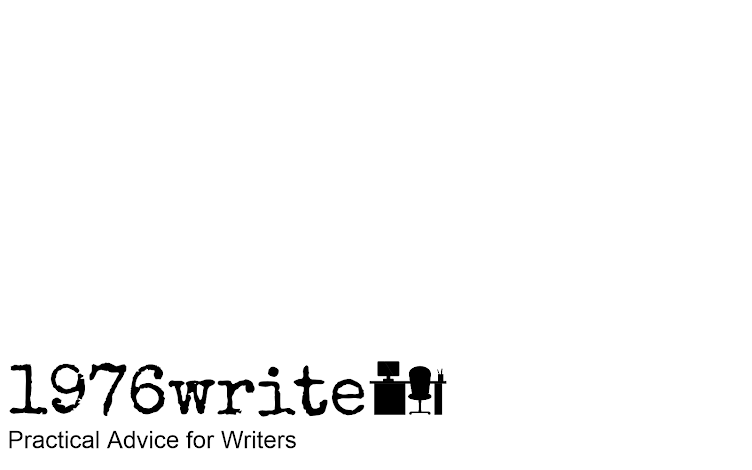


No comments:
Post a Comment
Tell me your thoughts.