Knowing is not enough; We must apply. Willing is not enough; We must do.
Bruce Lee.
Writers and copyeditors need not fear because there are plenty of tools for everyone, free and paid, due to the ever expanding Internet. It seems the software and online resources available are endless.
So I've only picked out the best and those I think are more suited for copyediting. Giving a thorough description of what to expect from each.
Try Reading Out Loud
Without a doubt one of the simplest and most effective tools, and it's free, is reading out loud. If you don't hear about any other tools this one is by far the best, and it will enrich your copyediting and proofreading no end.
Reading out loud is a literal thing, it means you have to move your lips, and sound comes out. Read as if you're reading something to an audience, with a full voice. This will help you get to grips with the rhythm and cadence of a sentence, which is particularly handy for line editing. Researchers have found that readers in particular like to subvocalize (meaning - utter or form (words or sounds) with the lips silently or with barely audible sound, especially when talking to oneself, memorising something, or reading). when they read. When you read out loud you hear how your words will sound, and how the reader will perceive them, which is a very useful tool to have.
Another interesting fact about reading out loud is that it helps you to hear mistakes you would otherwise miss. This is because reading out loud demands your brain to slow down, allowing you to record the error.
Without a doubt one of the simplest and most effective tools, and it's free, is reading out loud. If you don't hear about any other tools this one is by far the best, and it will enrich your copyediting and proofreading no end.
Reading out loud is a literal thing, it means you have to move your lips, and sound comes out. Read as if you're reading something to an audience, with a full voice. This will help you get to grips with the rhythm and cadence of a sentence, which is particularly handy for line editing. Researchers have found that readers in particular like to subvocalize (meaning - utter or form (words or sounds) with the lips silently or with barely audible sound, especially when talking to oneself, memorising something, or reading). when they read. When you read out loud you hear how your words will sound, and how the reader will perceive them, which is a very useful tool to have.
Another interesting fact about reading out loud is that it helps you to hear mistakes you would otherwise miss. This is because reading out loud demands your brain to slow down, allowing you to record the error.
The Limits to Reading Out Loud
Reading out loud comes with it's own limitations which are:
It's More Tiring
Your mouth will quickly become dry and your throat will start to feel sore.
You Hear Your Voice Differently
Your voice comes through your ear canal and by the conduction of sound to the inner ear from the bones of the skull. This is why your recorded voice sounds strange when you listen to it.
Reading out loud comes with it's own limitations which are:
It's More Tiring
Your mouth will quickly become dry and your throat will start to feel sore.
You Hear Your Voice Differently
Your voice comes through your ear canal and by the conduction of sound to the inner ear from the bones of the skull. This is why your recorded voice sounds strange when you listen to it.
Try Using Google Docs
I've been using Google Docs for quite a few years now, ever since Microsoft Word started charging such a high price for their software package, most of which I had no use for. So why do I think Google Docs is a good fit for copyediting and writing?
Here are some useful features for copyediting:
Find/Find and Replace
Open a document in Google Docs.
Click Edit > Find and replace.
Next to Find, type the word you want to find.
If you want to replace a word go back into > Find and replace.
But this time add the word you want to replace.
You also have the option of Replace all if you want to replace the word more than once.
Spelling and Grammar Check
Click on Tools, click Spell Check.
Open a document in Google Docs.
Click Edit > Find and replace.
Next to Find, type the word you want to find.
If you want to replace a word go back into > Find and replace.
But this time add the word you want to replace.
You also have the option of Replace all if you want to replace the word more than once.
Spelling and Grammar Check
Click on Tools, click Spell Check.
You have a choice of:
- Spelling and grammar check.
- Show spelling suggestions.
- Show grammar suggestions.
Set Your Preferred Language for Spell Check
It makes sense to set your language for spell check, especially if you don't want to end up with American style English.
It makes sense to set your language for spell check, especially if you don't want to end up with American style English.
To change your settings simply:
Click on File > Language.
Then choose your preferred language.
Google Docs only offers British or American English spelling because these are the most commonly used.
Autocorrect in Google Docs
Google Docs will automatically correct capitalization and spelling. It will also automatically detect quotes, lists, and links. Some of these features may only be available in English.
If you're not sure whether your autocorrect is setup properly simply:
Click on tools > Preferences > General.
If you want to turn off certain autocorrect features, like spelling corrections, or automatic capitalization, simply uncheck the box next to the function.
Click on File > Language.
Then choose your preferred language.
Google Docs only offers British or American English spelling because these are the most commonly used.
Autocorrect in Google Docs
Google Docs will automatically correct capitalization and spelling. It will also automatically detect quotes, lists, and links. Some of these features may only be available in English.
If you're not sure whether your autocorrect is setup properly simply:
Click on tools > Preferences > General.
If you want to turn off certain autocorrect features, like spelling corrections, or automatic capitalization, simply uncheck the box next to the function.
Best Copyediting Software
AutoCrit
AutoCrit is different from other types of editing software, because it will analyse your complete manuscript and then go on to suggest intuitive improvements with regard to pacing, momentum, word choice, strength of writing and repetition. It will give you an in-depth report that will force you to rethink every sentence and paragraph you've written.
Hemingway Editor
This distraction free has a handy slide from "Write" into "Edit" mode that will give you a clean visual take on where you may have gone wrong with your writing. Using convenient little word and character counters.
Hemingway app is free, this is the browser-based version, with the desktop app for Mac and Windows, it allows you to import and export text to Word and export HTML or Markdown language for your own blogging platform, CMS files, or WordPress.
SmartEdit
In a similar way to Grammarly and Autocrit, SmartEdit runs a series of checks on your work and will emphasise areas of concern. Your manuscript can be opened directly in SmartEdit or you can use copy and paste from your word processor in the SmartEdit editor.
Some of its unique features include detection of curly/straight quotes, sentence length detection, hyphen and em-dash counts. It will also reveal the number of times you start a sentence with a particular word, through a sentence start list.
AutoCrit is different from other types of editing software, because it will analyse your complete manuscript and then go on to suggest intuitive improvements with regard to pacing, momentum, word choice, strength of writing and repetition. It will give you an in-depth report that will force you to rethink every sentence and paragraph you've written.
Hemingway Editor
This distraction free has a handy slide from "Write" into "Edit" mode that will give you a clean visual take on where you may have gone wrong with your writing. Using convenient little word and character counters.
Hemingway app is free, this is the browser-based version, with the desktop app for Mac and Windows, it allows you to import and export text to Word and export HTML or Markdown language for your own blogging platform, CMS files, or WordPress.
SmartEdit
In a similar way to Grammarly and Autocrit, SmartEdit runs a series of checks on your work and will emphasise areas of concern. Your manuscript can be opened directly in SmartEdit or you can use copy and paste from your word processor in the SmartEdit editor.
Some of its unique features include detection of curly/straight quotes, sentence length detection, hyphen and em-dash counts. It will also reveal the number of times you start a sentence with a particular word, through a sentence start list.
WordRake
This handy proofreading tool will help your writing to become more appealing by cutting out all unnecessary phrases and words. Writing can be difficult when you want to use so many words to express yourself. WordRake will help you create a stronger impression by getting your point across with fewer words.
Draft
Both a writing and editing partnership, and publishing tool, Draft is accessible through your browser. You have "accept" and "reject" options for each contributor's change, which will show up in different colours. With useful tools like marking major revisions, finding and reverting to previous versions, importing documents from Dropbox, Evernote, and Google Drive, and publishing immediately to platforms like Mailchimp, LinkedIn, WordPress, and Tumblr.
This handy proofreading tool will help your writing to become more appealing by cutting out all unnecessary phrases and words. Writing can be difficult when you want to use so many words to express yourself. WordRake will help you create a stronger impression by getting your point across with fewer words.
Draft
Both a writing and editing partnership, and publishing tool, Draft is accessible through your browser. You have "accept" and "reject" options for each contributor's change, which will show up in different colours. With useful tools like marking major revisions, finding and reverting to previous versions, importing documents from Dropbox, Evernote, and Google Drive, and publishing immediately to platforms like Mailchimp, LinkedIn, WordPress, and Tumblr.
Best Writing Software
Google Docs
This free standard word processor allows multiple people to work on the same document in unison. You can use an editor or accountability partner to help you fine-tune your work-in-progress via Suggestion Mode. You also have the option to accept or reject suggestions given, and you can both comment in the margin.
Scrivener
A tool favoured by many writers, with numerous tutorials and coaching to help people get the most out of Scrivener. It enables you to view your outline, research and notes all in one place. With the press of a button you can print out your entire manuscript, giving you a handy convenient hard copy.
Focus Writer
A no-frills word processor, enabling you to track your writing goals (by time or word count), and autosave as you go along.
This free standard word processor allows multiple people to work on the same document in unison. You can use an editor or accountability partner to help you fine-tune your work-in-progress via Suggestion Mode. You also have the option to accept or reject suggestions given, and you can both comment in the margin.
Scrivener
A tool favoured by many writers, with numerous tutorials and coaching to help people get the most out of Scrivener. It enables you to view your outline, research and notes all in one place. With the press of a button you can print out your entire manuscript, giving you a handy convenient hard copy.
Focus Writer
A no-frills word processor, enabling you to track your writing goals (by time or word count), and autosave as you go along.
Best Grammar Checker Software
Grammarly
This grammar checker comes highly recommended, and is used by thousands of writers everywhere. Proofreading your work and suggesting corrections for errors, providing you with an explanation for those corrections, and helping you learn from your mistakes.
The free version offers you help with spelling errors and basic grammar mistakes. While Grammarly Premium will catch all advanced grammar and punctuation mistakes, as well as contextual spelling errors. It also gives suggestions for improvements in readability, word choice and sentence structure.
Ginger
This free tool is limited to 350 characters, detecting all types of grammatical mistakes, including punctuation, sentence structure, and style. It will work with MS Word, but not Google Docs.
After the Deadline
This open-source grammar checker tool will quickly check a piece of writing for free, by simply copying and pasting it into the interface. It will provide you with feedback on spelling errors, and will also provide grammar and style suggestions.
This grammar checker comes highly recommended, and is used by thousands of writers everywhere. Proofreading your work and suggesting corrections for errors, providing you with an explanation for those corrections, and helping you learn from your mistakes.
The free version offers you help with spelling errors and basic grammar mistakes. While Grammarly Premium will catch all advanced grammar and punctuation mistakes, as well as contextual spelling errors. It also gives suggestions for improvements in readability, word choice and sentence structure.
Ginger
This free tool is limited to 350 characters, detecting all types of grammatical mistakes, including punctuation, sentence structure, and style. It will work with MS Word, but not Google Docs.
After the Deadline
This open-source grammar checker tool will quickly check a piece of writing for free, by simply copying and pasting it into the interface. It will provide you with feedback on spelling errors, and will also provide grammar and style suggestions.
Best Online Resources
The internet is one huge library of information about anything you can think of, and writing is no exception. I use it all of the time when I write. There are plenty of websites to choose from, but I'm going to mention the most important ones.
So let's get started.
Online Thesaurus
If you're struggling to find a similar word to the one you're thinking about, look no further than an online thesaurus. A veritable hive of synonyms, and related words. I think the most commonly used thesaurus would be Roget's paperback version, still loved today by many writers. I use Wordhippo because it's jammed packed with every kind of synonym, antonyms, definitions you can think of, and more.
Here's a list of more online thesaurus sites:
So let's get started.
Online Thesaurus
If you're struggling to find a similar word to the one you're thinking about, look no further than an online thesaurus. A veritable hive of synonyms, and related words. I think the most commonly used thesaurus would be Roget's paperback version, still loved today by many writers. I use Wordhippo because it's jammed packed with every kind of synonym, antonyms, definitions you can think of, and more.
Here's a list of more online thesaurus sites:
Reference Books
Print hasn't gone out of fashion yet, thank goodness! Here are a couple of reference books you should have in your editing arsenal:
Dictionary
When you think of a dictionary, the two that come to mind first are Oxford and Merriam-Webster, but there are countless others too. Dictionaries specialising in all disciplines, and professions, trades, and even slang. If you're looking for a particular kind of dictionary just type in your search engine "dictionary of" and see what comes up. Like I said earlier the internet is a massive library or dictionary all on its own. You can even look up word spellings and meanings if you're not sure.
Print hasn't gone out of fashion yet, thank goodness! Here are a couple of reference books you should have in your editing arsenal:
Dictionary
When you think of a dictionary, the two that come to mind first are Oxford and Merriam-Webster, but there are countless others too. Dictionaries specialising in all disciplines, and professions, trades, and even slang. If you're looking for a particular kind of dictionary just type in your search engine "dictionary of" and see what comes up. Like I said earlier the internet is a massive library or dictionary all on its own. You can even look up word spellings and meanings if you're not sure.
Style Guides
Style guides are great tools to use, and will help you stay consistent when you write. They offer important points such as, quotations, citations and references, units, how to use numbers, when to italicise, capitalisation, abbreviations and acronyms, bulleting lists, terminology and name, and punctuation.
Style guides are great tools to use, and will help you stay consistent when you write. They offer important points such as, quotations, citations and references, units, how to use numbers, when to italicise, capitalisation, abbreviations and acronyms, bulleting lists, terminology and name, and punctuation.
Simple useful takeaways:
- Try Google Docs out for yourself, it's free!
- Download some free trials of writing software and see for yourself. Take a look and see what other software is out there.
- Try the free version of Grammarly.
- Try reading your own work out loud.
Share this blog post with your friends!
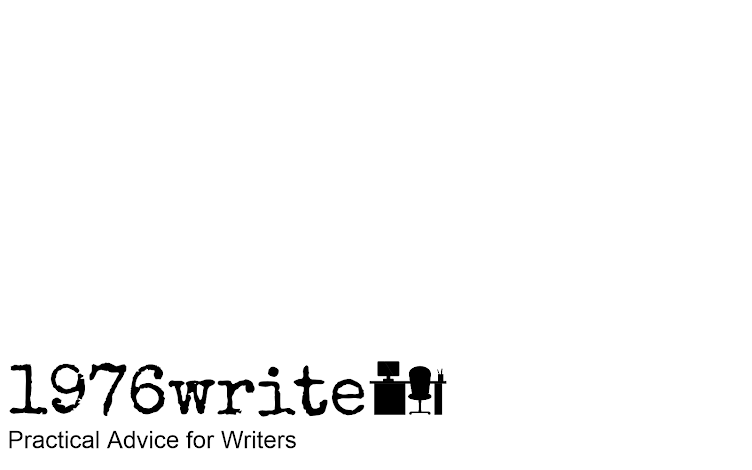


No comments:
Post a Comment
Tell me your thoughts.