The best self promotion is your next book. And the book after that and after that …
Bella Andre
Who would have thought it.
We're living in a time where you, the writer, can have full control over every aspect of publishing your book.
This opens up doors as well as lots of other opportunities.
We're going to look at the process of uploading your document to Kindle Create, a free book formatting software. And show how simple it is to create a simple book with very little to no IT knowledge.
Important note: Kindle Create is only suitable for KDP.
Download Kindle Create
Format and edit your manuscript.
Kindle Create is suitable for both MAC and Windows users.
(Amazon account required).
You can find Kindle Create if you here on Amazon.com.
Choose Your Book Format
Before you upload your document file choose your book format.
Reflowable - Suitable for novels, essays, poetry, biography, and memoirs.
Comics - Suitable for graphic novels.
Print Replica - Suitable for textbooks, cookbooks, and magazines.
Upload your manuscript file.
(Kindle Create accepts .DOC or DOCX file.
Wait while Kindle Create converts your document file.
Add Contents Page
When the software has finished converting you'll get a pop-up box with all chapter headings.
You can select or deselect your chapter headings.
Book Contents
In the box on the left side of the screen you'll see:
Front Matter
Copyright
Title Page
Dedication
Table of Contents
Foreword
Introduction
Epigraph
Prologue
Preface
Back Matter
Books By This Author
About The Author
Books In This Series
Praise For Author
Epilogue
Afterword
Acknowledgement
Important note: Make sure you save throughout the formatting process.
Pick a Theme
On the right side of your screen, at the top of the page you'll see:
Modern (Current)
Classic
Cosmos
Amour
Pick your book format theme.
Start Formatting Your Book
You can start going through your manuscript page by page formatting your book and making the changes needed using:
Font color
Font size
Bold, Italics, and Underlining
Paragraph options
Indents
Spacing
Preview Your Work Before You Export
Kindle Create enables you to see a digital version of your book that you can click through before you export your book to upload to KDP for publishing.
Extras
All of my books are very simple nonfiction books that don't include any images. I recommend you do an internet search for articles relating to adding images to your book on Kindle Create.
Print File
You can create a print-ready file by selecting the Print Settings button in the top right corner. Simply select the layout you like and press print.
Export Your Book
Go to the top right corner and select file destination, click save, and download your file.
Share this post with your friends!
Read more:
Self-Publishing an Ebook, What You Need to Know
Why You Should Think About Becoming an Indie Author
Self-Publishing: What You Need to Know About DRM
Know Your Income Options After You've Published a Book
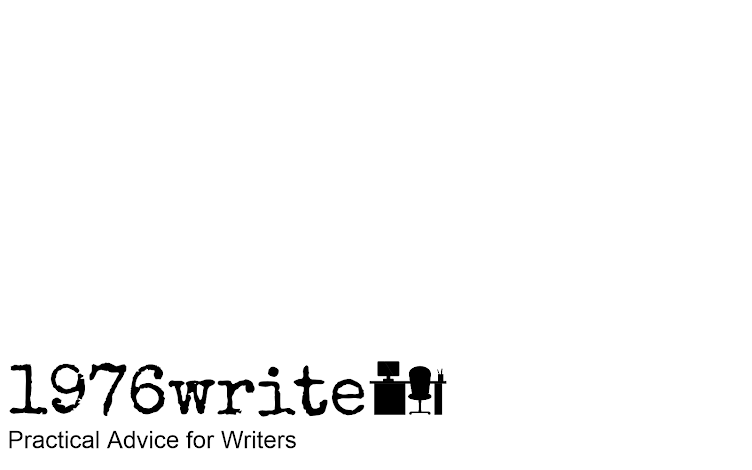


No comments:
Post a Comment
Tell me your thoughts.